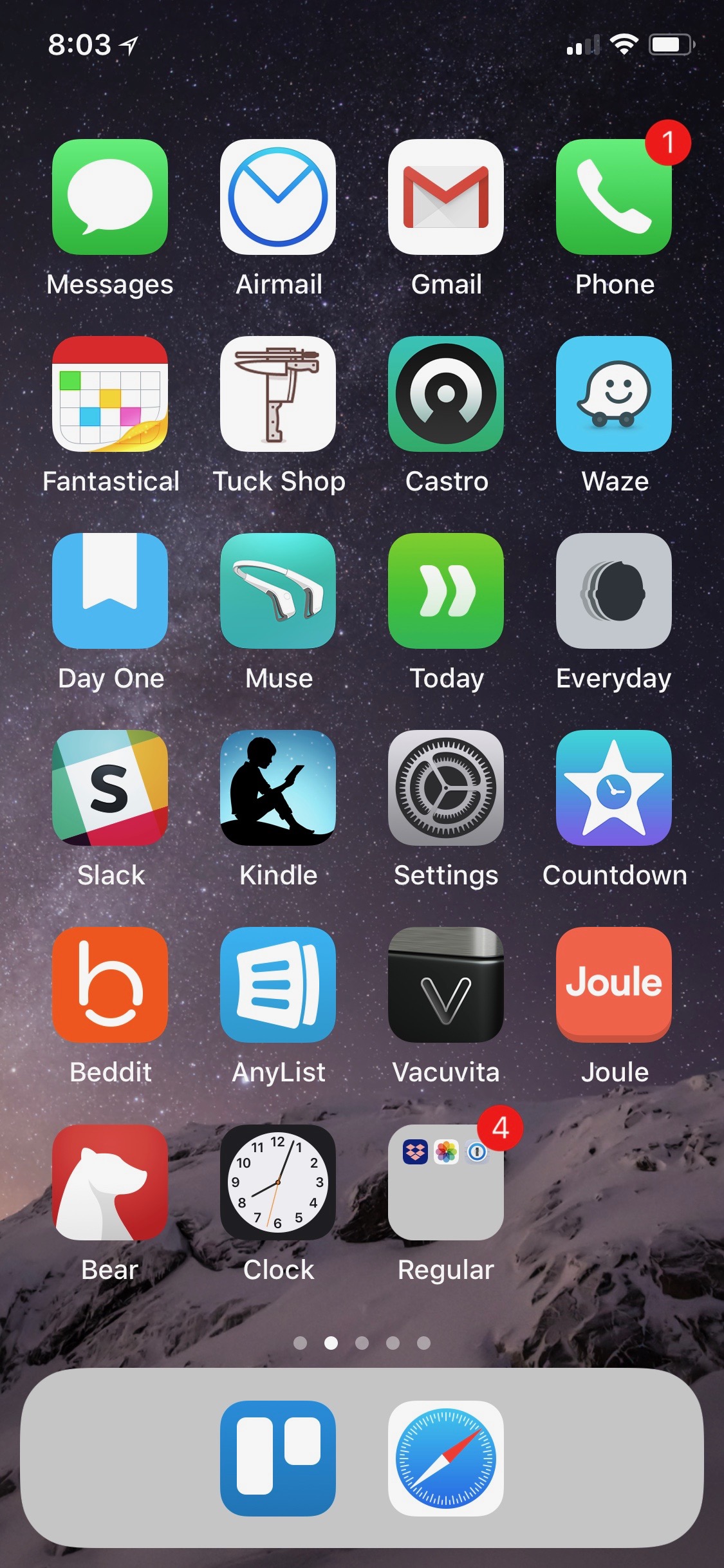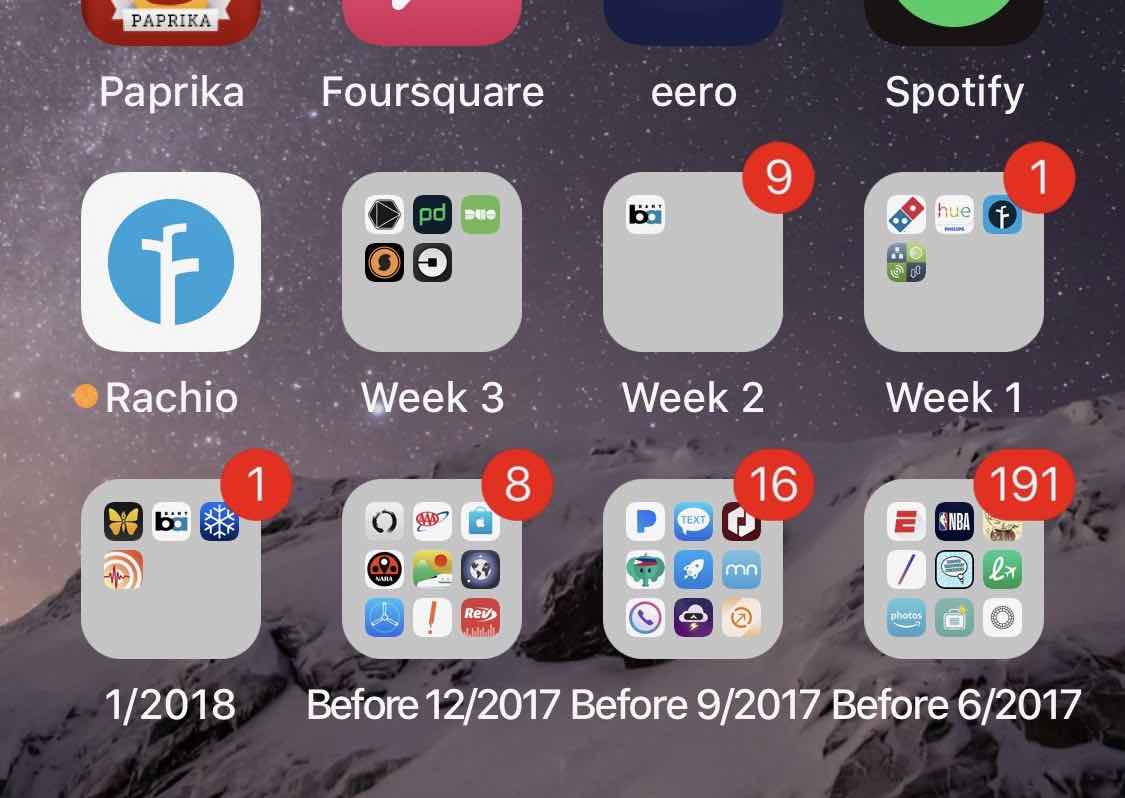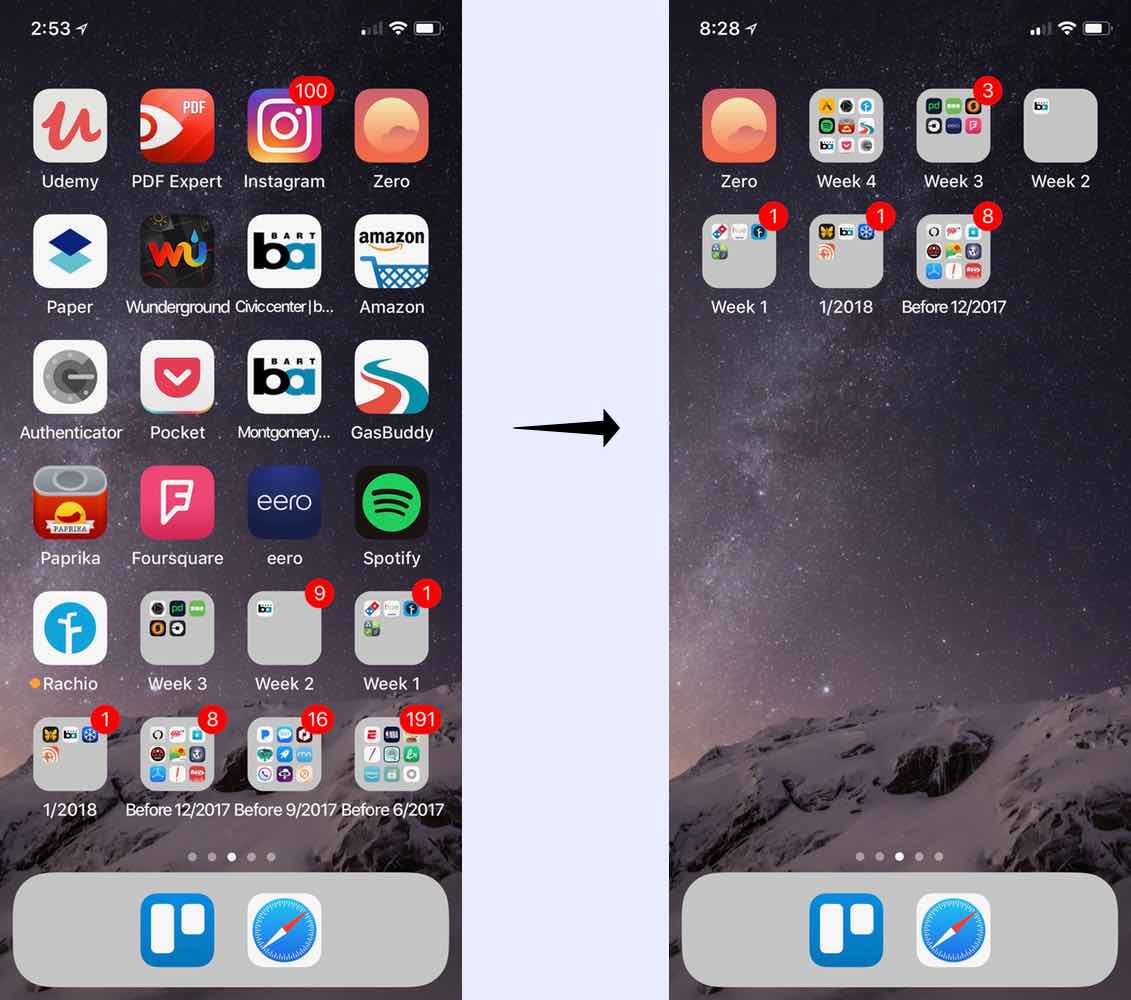We use the “most recently used” heuristic to make things faster given a limited amount of physical or mental space. With computers, we use the “most recently used” heuristic to make software run fast with a limited amount of memory. This applies in everyday human life too. Keeping salt and pepper at the table instead of in a distant spice rack makes eating a faster experience. We can also make iPhone apps organization faster and less painful.
The current iPhone app management workflow and approach has a few problems:
1. Manual (re)organization
With the introduction of iTunes in Fall 2017, Apple did away with allowing the user to organize their iPhone apps on the computer. Dragging and dropping an app from one thumbnailed screen to another was already a tedious way to organize even with a mouse or touchpad.
What remains is the folder manipulation on the iPhone. The small screen and touch interface limits this workflow. Moving a single app from a folder on one screen to a folder on another could take 10 seconds of careful dexterity. Multiply that across dozens of apps and you get exasperation.
Touching, force-touching, dragging-and-pausing, dragging to screen edge and pausing, hovering over another app or folder is like finger gymnastics.
I’m only scoring 8.0’s on a good day for this. Hardly a gold medal performance.
2. Folder organization is useless for me for finding an app
Within a given folder, all apps should have something in common, such as a category. Otherwise, remembering which folder an app is in is difficult.
Many apps could live in more than one category.
For example, Waze, Google Maps, Apple Maps, and subway and train schedule apps might live in “Navigation”. An app with local city or train info that I only use when I travel might still live in “Navigation” or instead in “Travel”. A guidebook app that has no maps could live in “Travel” Which one?
The Lyft and Uber apps that work in the United States could live in “Navigation”. The GoJek ride hailing app that only works in Indonesia could live in “Travel”. Or, all three apps could live in a “Transport” folder along with subway and train schedule apps.
I could organize better like a librarian, but I’m not Dewey and don’t want to make a career of it. I found that searching for an app by name is easier than to remember what folder it is in and what screen it is on.
3. Too many apps and lack of usage information
Since large numbers of folders and screens make apps harder to find for me, I want to get rid of unused apps.
But, I don’t know how often I use each app.
I could start at “app bankruptcy”. I could delete all but the stock apps and reinstall an app when I need it. But, I’d rather trim the less used apps now and make it easy to do so again in the future.
I can do a cleaning once. But, regular housecleaning within the category folder structure would be mentally taxing. I’d be reviewing all apps again and again – most of which aren’t candidates to remove. Having frequently used and stale apps mixed in together make for mental effort each time.
For example, I shouldn’t have to decide whether to keep the Messages app. But, WeChat might soon be on the chopping block in a couple months time.
The second problem of regular review of all apps is that I could confuse familiarity with use. Did I actually use the app in the past few weeks, or have I just seen it a lot during review?
So, how to make best use of the constraints of the iPhone folder and screen? With limited screen space, folders do have a use and purpose if we take a “most recently used” approach.
Maximize use of the first screen’s real estate
{% responsive_image class: “pull-right” width: “33%” path: “assets/first_screen.jpg” %}
I moved some of the apps that I know I used weekly to a “Regular” folder — even if they already were in a folder like “Navigation”. I started initially with five apps that I used daily at the top of the first screen outside of a folder: Messages, Airmail, Gmail, Phone, and Fantastical, with 18 apps remaining in the “Regular” folder
Given the limited number of visible slots on the screen to have an app or a folder, we can take more advantage of that screen real estate to minimize clicking to navigate to an app.
Maybe an app should be visible on the screen if I have to dive into the “Regular” folder often to access it. Instead of a few top apps and a large “Regular” folder, I could have a single (first) screen of apps and a smaller “Regular” folder to capture everything else.
With that in mind, I moved more apps directly onto the first screen itself with 3 remaining in the “Regular” folder resulting in something like the picture above.
I grouped all the rest of the apps without folders into “Before 6/2017”, “Before 9/2017”, “Before 12/2017” and “1/2017” in preparation for a regular weekly review.
Since a single folder can only hold 90 apps, I had to create multiple “Before 6/2017” folders (“Before … A”, “Before … B”, etc.) to keep all the old apps.
Maximize second screen real estate for most recent week’s apps
The second screen holds apps used in the current week “N” with older folders: week “N-1”, “N-2”, “Before 12/2017”, etc. At the beginning of the week, there are no apps directly on the screen – only folders.
During the week
Unless I’ve learned that an app is in the “Regular” folder or on one of the first two screens, I’ll search for what folder it is in. Then I drag and drop it onto the second screen before running it.
End of the week
At the end of week “N”, I move all apps on the second screen into a “Week N” folder. Gradually, older folders get pushed off the screen.
As an example, at the end of week 4, I had 17 apps and 7 folders on the second screen. On starting week 5, I moved most apps to “Week 4” with exception of an app that I used already that day. The ones that I keep using each week – obvious from their position on the screen – are candidates to move to the “Regular” folder.
I can look at apps in the older folders — like “Used before 6/2017” to consider whether I should remove any of those. I can look at apps in the younger folders like for week “N-1” or “N-2” to consider whether I should move those into a semi-permanent home in “Regular”. For an app in “Regular”, I could move it directly to the first screen, or demote it to an older folder. If an app still isn’t used, it will age out. Or if it is used enough, it will bubble back into “Regular”
For apps that are used in the background such as keyboard extensions or call blocking and aren’t accessed directly, I move them into a “Services” folder that won’t be cleaned out often. Such example apps include “Giphy”, “Wallet”, “Nomorobo”
I expect there to be a bit of bubbling over the next few weeks as apps move out of older folders. But I also expect to get a sense of which apps to remove by how they age out in the older folders.